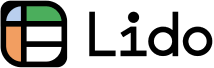How to Set a Reminder every 30 Minutes on iPhone (2025 Update)
In this article, we will show you how to set a reminder every 30 minutes on iPhone. We also cover how to set an alarm every 2 hours on iPhone. Simply follow the process below.
How to Set a Reminder every 30 Minutes on iPhone
Setting reminders every 30 minutes on an iPhone requires a workaround since the built-in Reminders app only supports hourly notifications. Follow the simple steps below to set a reminder every 30 minutes on iPhone using the Clock app.
1. Open Clock App for Timer
Find and open the Clock app on your iPhone. This app is essential for setting up your 30-minute reminders. Look for the icon with a clock face on your home screen or in your app folders.

2. Navigate to Timer in Clock App
Once you’re in the Clock app, look at the bottom of the screen. There are several options. Tap on 'Timer,' which is usually the last option on the right. This section of the app is specifically for setting countdown timers.
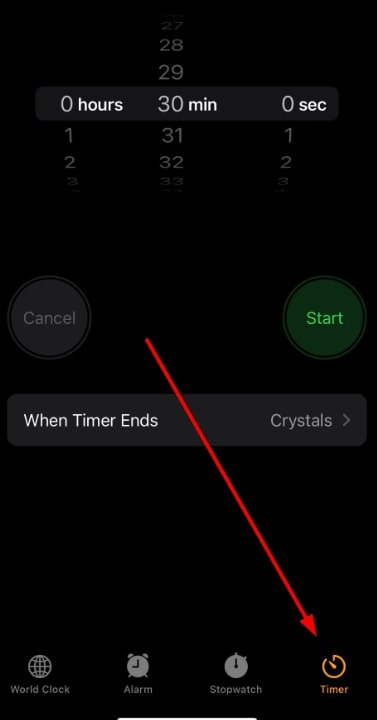
3. Set Timer to 30 Minutes
In the Timer section, you'll see wheels for hours, minutes, and seconds. Swipe on these to set the timer duration. Make sure the hours are set to 00, the minutes to 30, and the seconds to 00. This sets your timer to precisely 30 minutes.
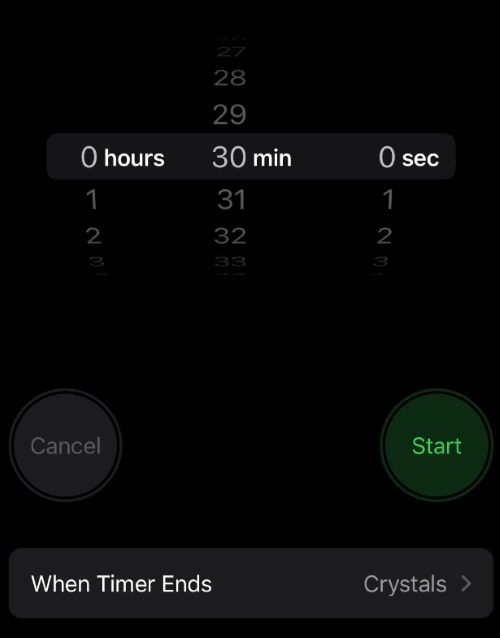
4. Select Sound for Timer Alert
After setting the duration, tap on “When Timer Ends” at the bottom.
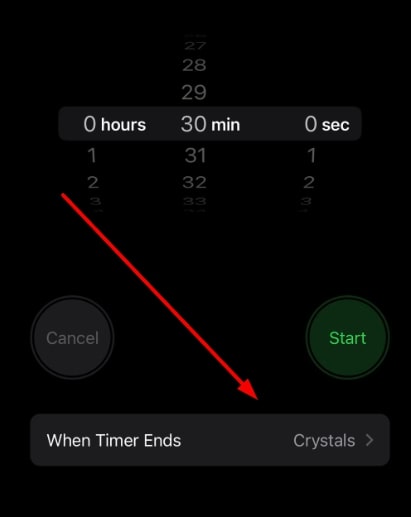
A list of sounds will appear. Choose one that you’ll easily notice. This sound will alert you when the 30 minutes are up. It’s your cue to take action or remember something.
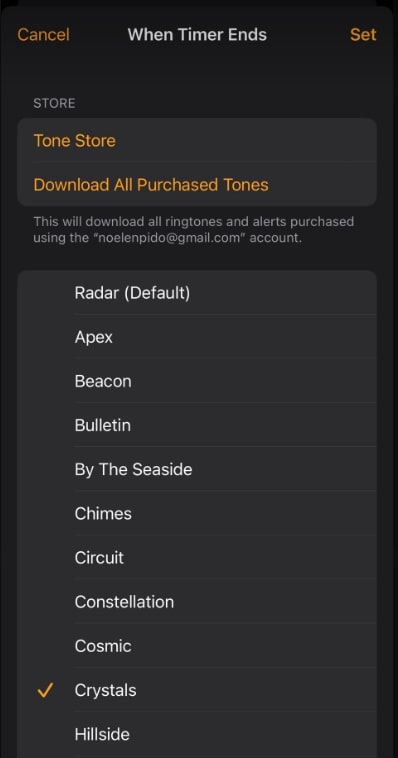
5. Start the 30-Minute Countdown
Now, press the 'Start' button to begin the timer. The countdown starts immediately. You can exit the app and use your phone normally. The timer will continue in the background.
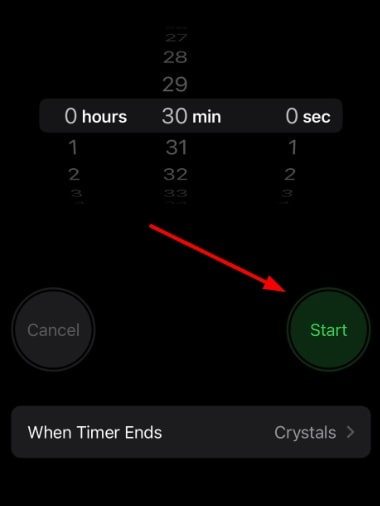
6. Reset Timer After Alert
Once the timer finishes and the alert sounds, tap on the 'Repeat' notification. The timer will start again for the next 30-minute interval.
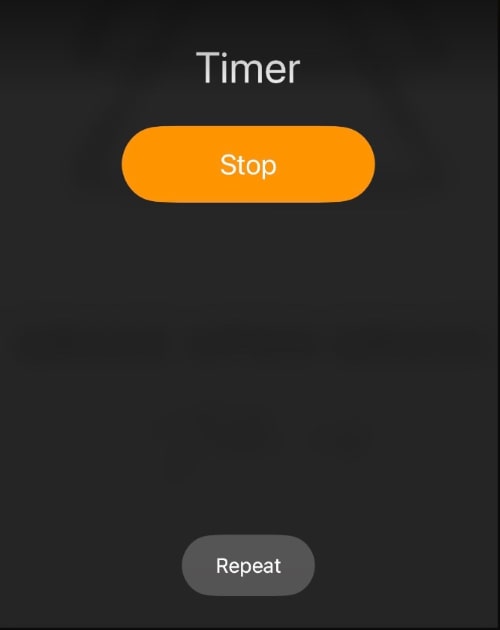
7. Repeat Timer Reset Every 30 Minutes
You'll need to repeat this process manually every time the timer goes off. Remember, the iPhone doesn’t allow for automatic restarting of timers, so you have to reset and start it again every 30 minutes. It’s a bit manual, but it ensures you get your regular reminders.
How to Set an Alarm for Every 2 hours on iPhone
Follow the steps below to set an alarm for every 2 hours on your iPhone using the Clock app to keep your schedule on track.
1. Open iPhone's Clock App for Setting Alarms
Navigate to the Clock app on your iPhone. This app is where you'll set up alarms at specific intervals.

2. Access Alarm Function in Clock App
In the Clock app, find the 'Alarm' option, typically located at the bottom menu. Tap on it to view and manage your alarm settings.
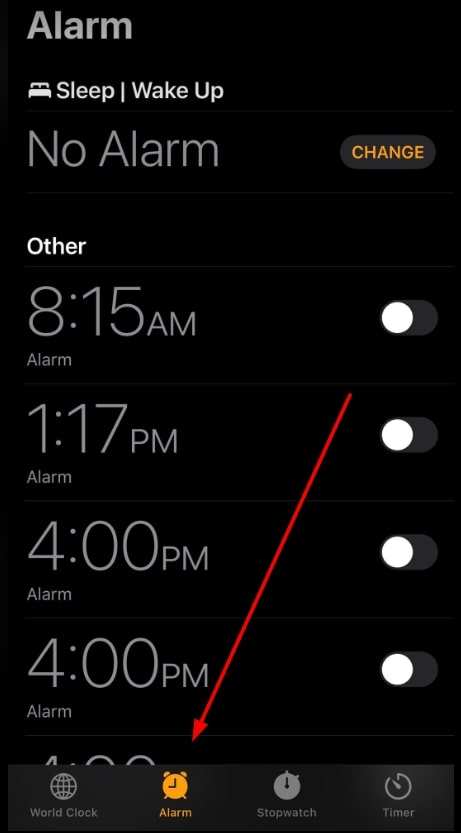
3. Initiate New Alarm Creation
Tap the '+' sign, located in the upper right corner of the alarm screen. This action opens a new window where you can create a new alarm.
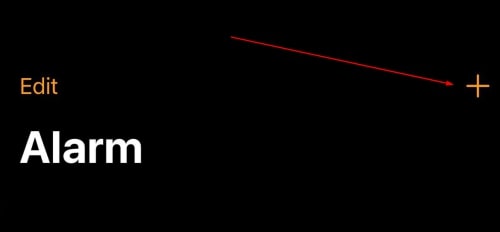
4. Schedule First Alarm in Series
Set your first alarm by adjusting the time displayed on the screen. For a 2-hour interval starting at 8 AM, set this first alarm to 8 AM. Use the hour and minute wheels to select the correct time.
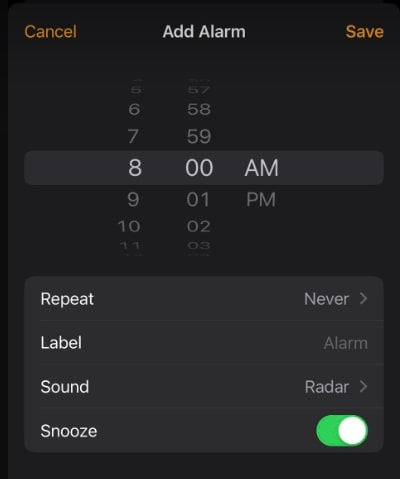
5. Add Additional Alarms for 2-Hour Intervals
After setting the first alarm, repeat the process for additional alarms. For a 2-hour schedule, set subsequent alarms at 10 AM, 12 PM, 2 PM, and so on. Ensure each alarm is set exactly two hours apart.

6. Label and Choose Sound for Each Interval Alarm
For each alarm, you can choose a different sound and label it appropriately. This helps in identifying these alarms as part of your 2-hour schedule. Label them something like '2-Hour Interval' for easy recognition.
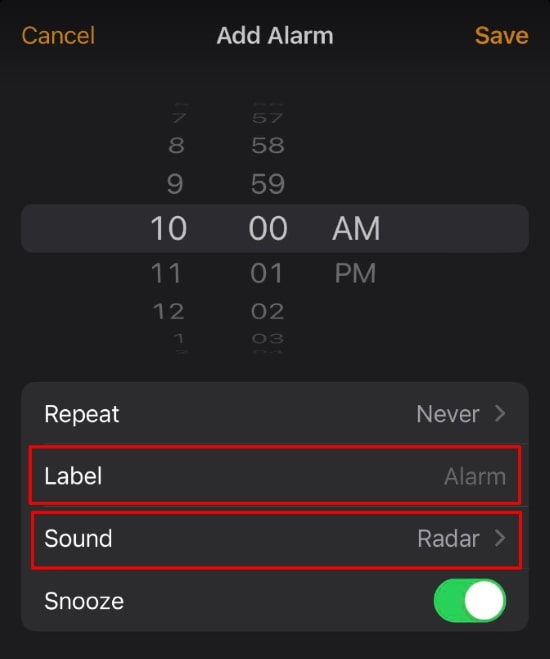
7. Activate All Set Interval Alarms
Once all alarms are set, make sure to turn them on. Each alarm has a toggle switch next to it. This should be in the green or 'on' position to ensure the alarm will sound at the set time.
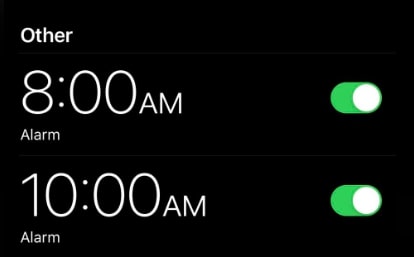
We hope that you now have a better understanding of how to set a reminder every 30 minutes on iPhone and how to set an alarm for every 2 hours on iPhone. If you enjoyed this article, you might also like our article on how to sync reminders between iPhone and iPad or our article on how to set a reminder every 30 minutes iPhone.