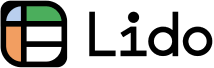How to Set Recurring Reminders on iPhone (Easiest Way in 2025)
In this article, we will show you how to set recurring reminders on iPhone to keep your schedule organized. Simply follow the process below.
How to Set Recurring Reminders on iPhone
Follow these simple steps to set recurring reminders on iPhone for your daily routine or regular appointments.
1. Locate and Open the Reminders App
Find and open the Reminders app on your iPhone. It's usually on your home screen, with an icon resembling a checklist. Open the app to start setting a reminder.
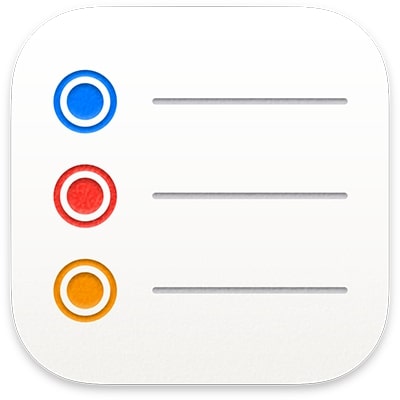
2. Tap 'New Reminder' to Start Creating
In the Reminders app, look for a button labeled 'New Reminder,' typically found at the bottom right of the screen. Tap this button to begin creating your reminder.
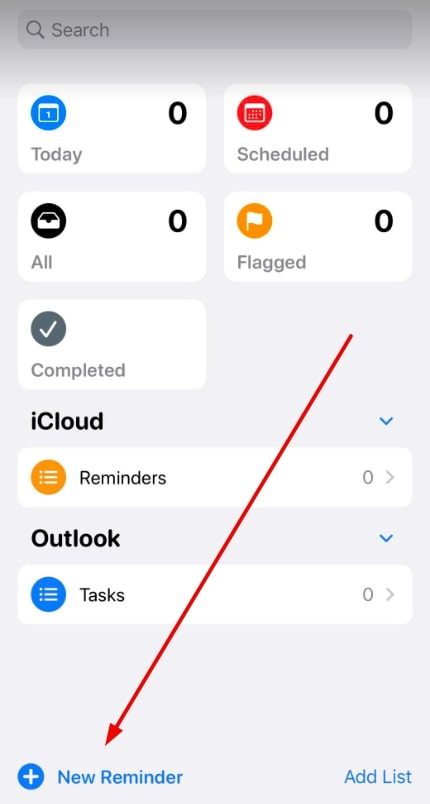
3. Type in Your Reminder Details
In the new reminder screen, you'll see a field to type in. Enter the text for your reminder here. Be specific – for example, "Doctor's appointment" or "Homework due."
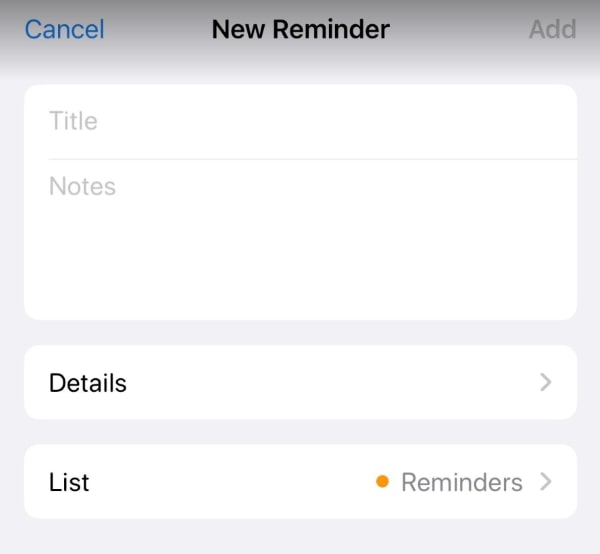
4. Access 'Details' to Set Date and Time
Tap 'Details' to open options for setting the date and time for your reminder.
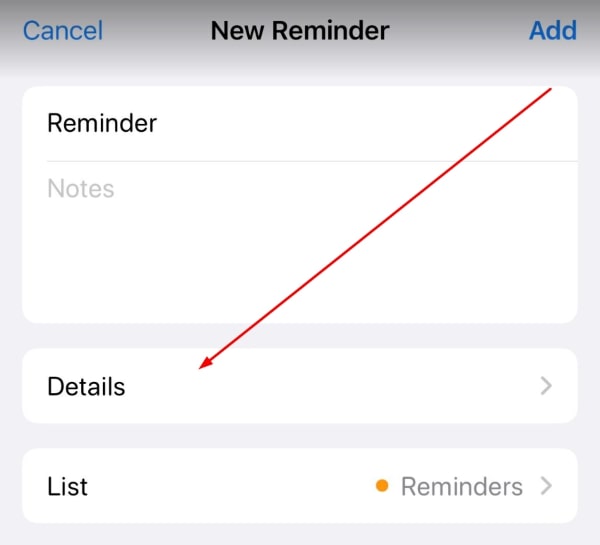
Set up the date and time of your reminder.
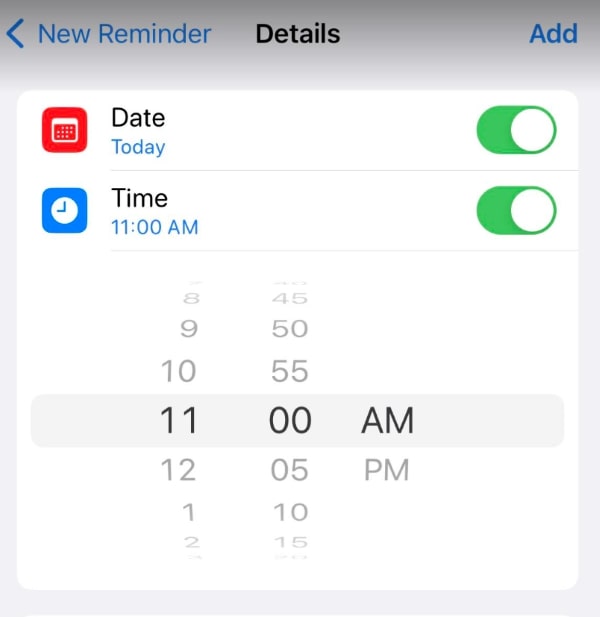
5. Select Repeat Frequency Under 'Repeat'
In the details screen, scroll until you find the 'Repeat' option.
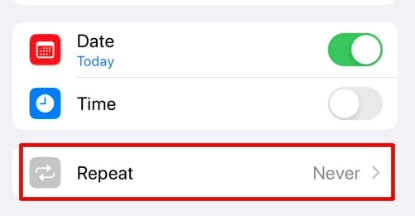
Here, you can choose how frequently your reminder should recur – like daily, weekly, or custom intervals.
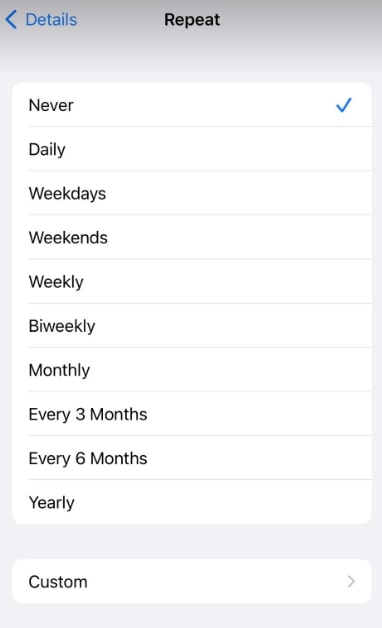
6. Save the Reminder by Tapping 'Add'
After setting up your reminder and its repeat frequency, look for the 'Add' button, usually in the upper right corner of the screen. Tap it to save your reminder. Make sure all the details are as you want them before saving.
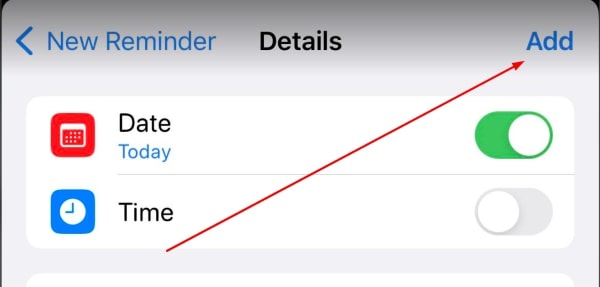
We hope that you now have a better understanding of how to set recurring reminders on iPhone. If you enjoyed this article, you might also like our article on how to set a monthly reminder on iPhone or our article on how to sync reminders on iPhone and iPad.