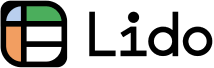How to Sync Reminders on iPhone and Mac (Easiest Way in 2025)
In this article, we will show you how to sync reminders on iPhone and Mac. Simply follow the process below.
How to Sync Reminders on iPhone and Mac
Follow the steps below to easily sync reminders between iPhone and Mac and streamline your task management.
1. Sign Into iCloud with the Same Apple ID on iPhone and Mac
To sync reminders, your iPhone and Mac must use the same Apple ID. On your iPhone, open 'Settings.' Tap on your name at the top, and check your Apple ID.
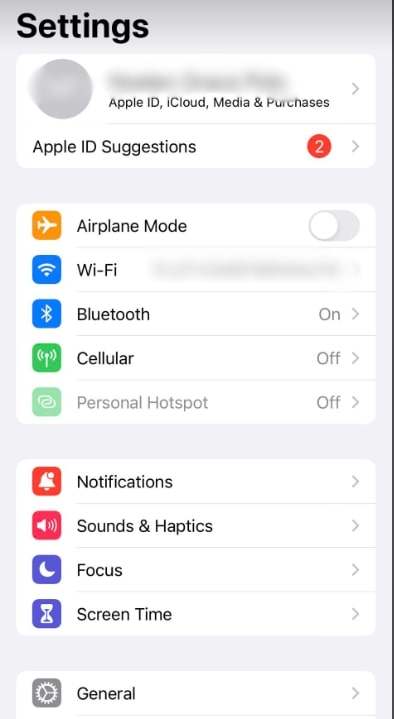
Tap on your name at the top, and check your Apple ID.
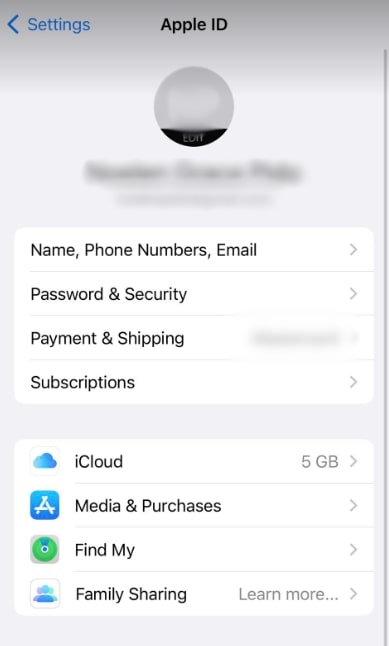
On your Mac, click the Apple menu at the top left corner, select 'System Settings.'
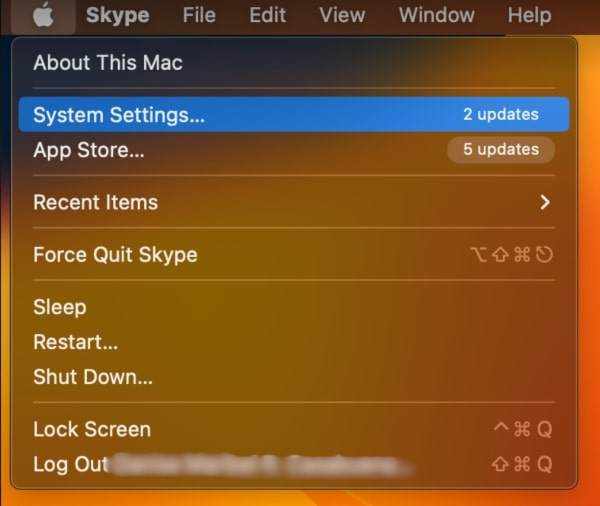
Click on 'Apple ID'. Make sure the Apple ID matches the one on your iPhone.
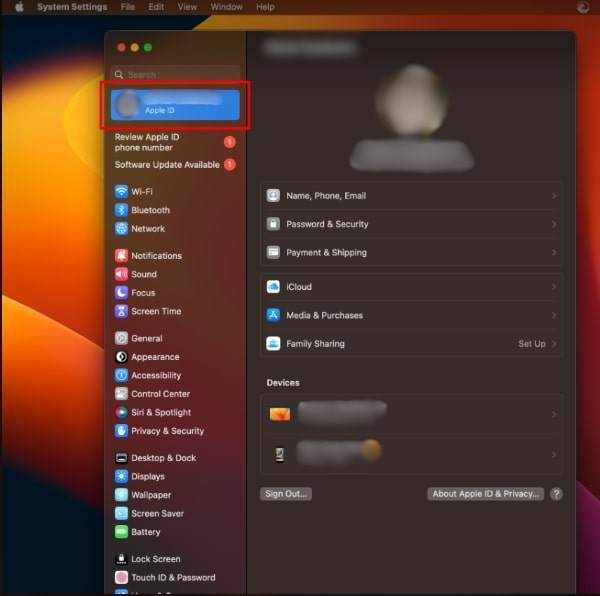
2. Activate iCloud Reminders on Both iPhone and Mac
Ensure that iCloud is set to sync Reminders on both devices. On your iPhone, go to 'Settings', tap your Apple ID, select 'iCloud.'
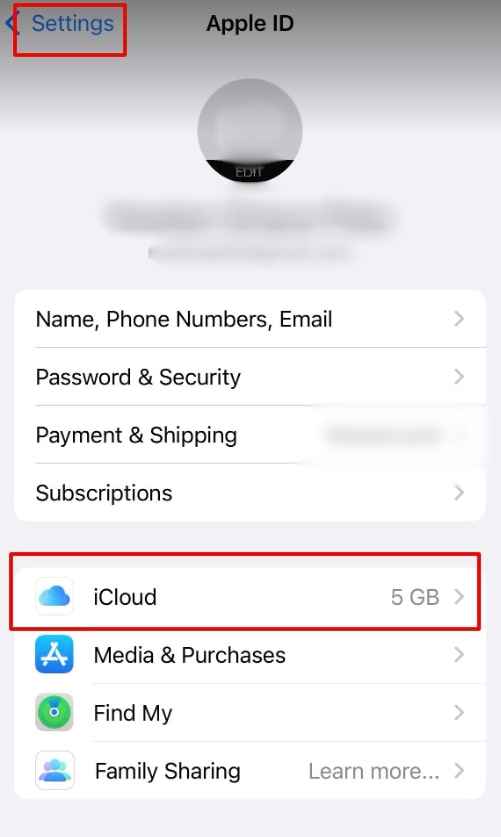
Switch on 'Reminders'.
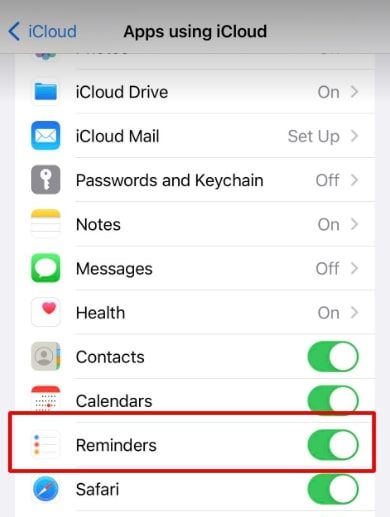
Repeat these steps on your Mac: open 'System Preferences', click 'Apple ID', select 'iCloud', and check the box next to 'Reminders'.

3. Launch the Reminders App on Both Devices
Open the Reminders app on each device to view your tasks. On your iPhone, find the Reminders app on your home screen and tap to open.
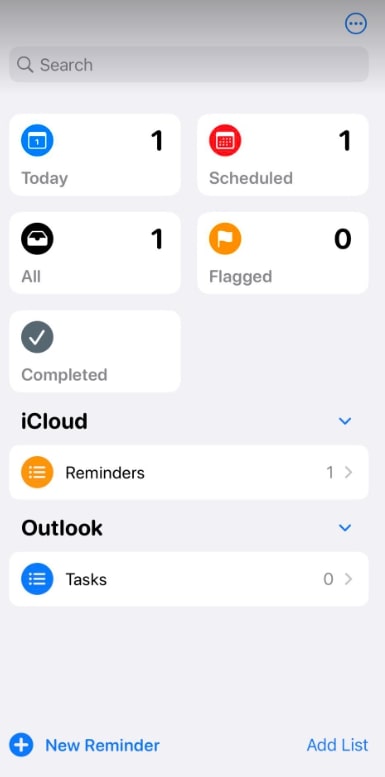
On your Mac, use the Finder or search function to locate and open the Reminders application.
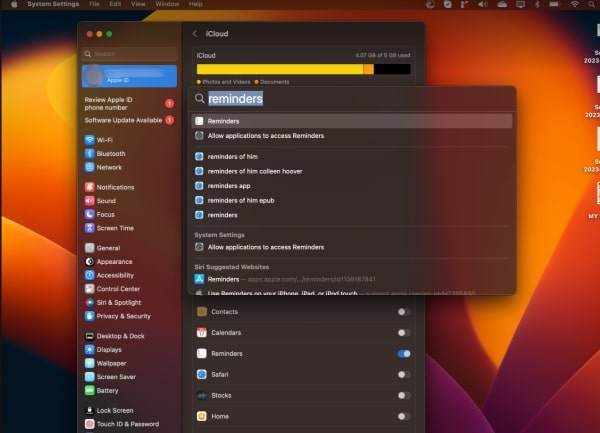
4. Test Syncing by Creating a Reminder on One Device
To check if syncing works, try adding a new reminder on one device. For example, on your iPhone, open Reminders. Tap 'New Reminder', enter a title, and press 'Add'.
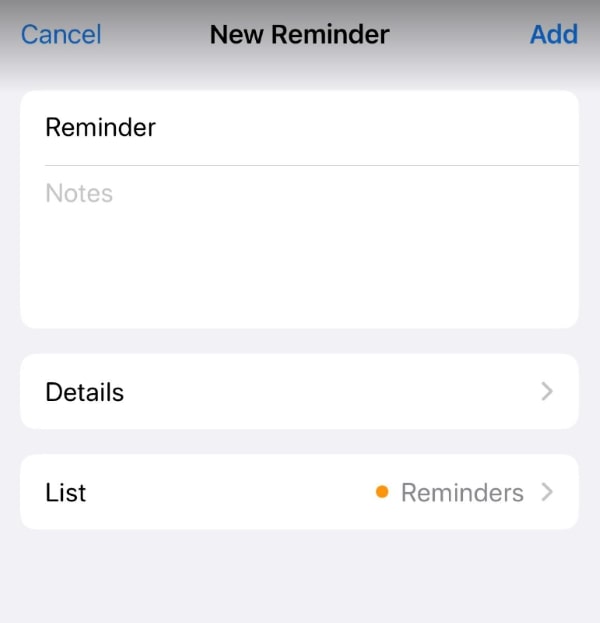
Then, wait a few moments and check your Mac’s Reminders app to see if the new reminder appears.
5. Confirm Syncing Across Devices
After creating a reminder, verify if it appears on the other device. If you created a reminder on your iPhone, look for it in the Reminders app on your Mac. It may take a few moments to sync. Ensure both devices are connected to the internet for syncing to occur.
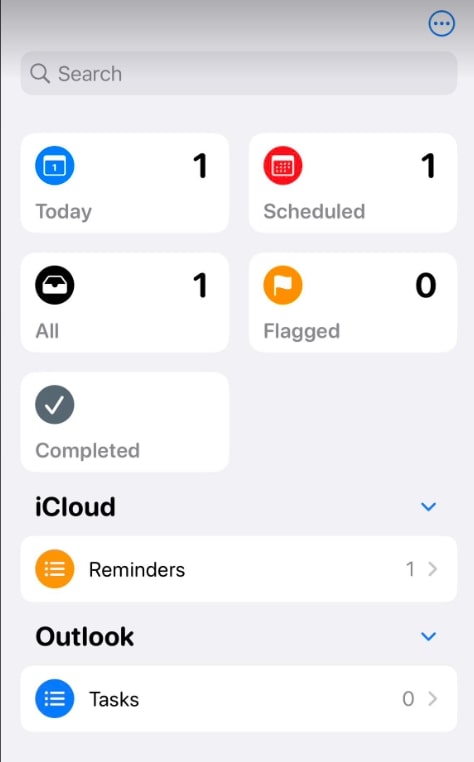
6. Resolve Syncing Issues by Restarting and Updating Devices
If reminders don’t sync, try restarting both your iPhone and Mac. If that doesn't help, check for software updates. On your iPhone, go to 'Settings' > 'General' > 'Software Update'.
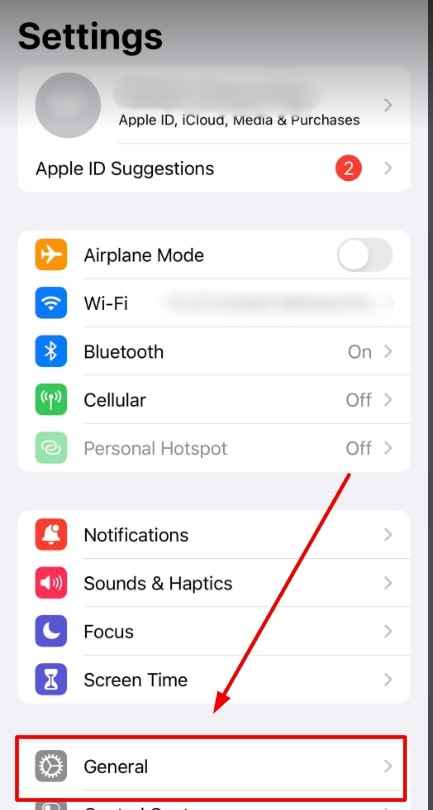
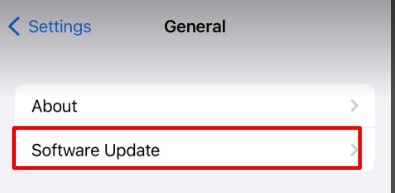
On your Mac, open 'System Preferences' and click 'Software Update'. Install any available updates and try syncing again.
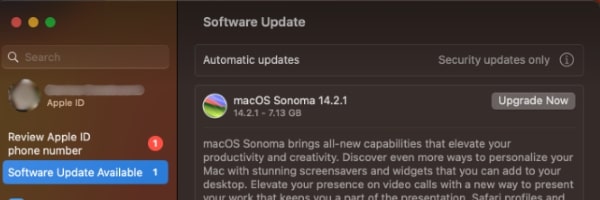
We hope that you now have a better understanding of how to sync reminders on iPhone and Mac. If you enjoyed this article, you might also like our article on how to sync reminders between iPhone and iPad or our article on how to set a reminder every 30 minutes iPhone.