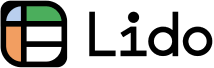How to Sync Reminders on iPhone and iPad (Easiest Way in 2025)
In this article, we will show you how to sync reminders on iPhone and iPad. Simply follow the process below.
How to Sync Reminders on iPhone and iPad
Follow these simple steps to sync reminders between iPhone and iPad and stay organized across your devices.
1. Log Into the Same iCloud Account on Both iPhone and iPad
To sync reminders, your iPhone and iPad must be logged into the same iCloud account. Open 'Settings' on each device.
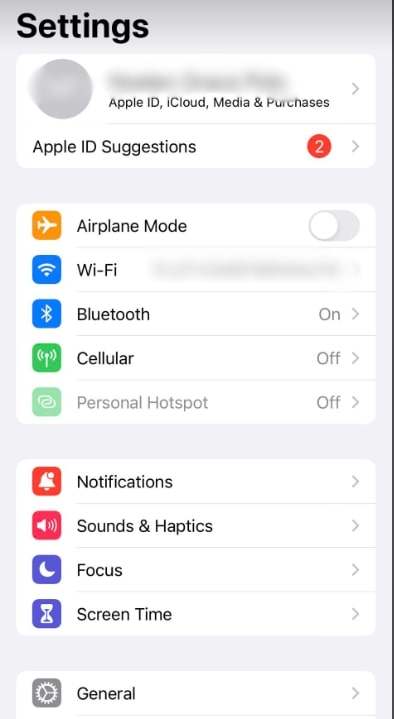
Tap on your profile at the top, and check if the Apple ID is the same. This step ensures that both devices can share data through iCloud.
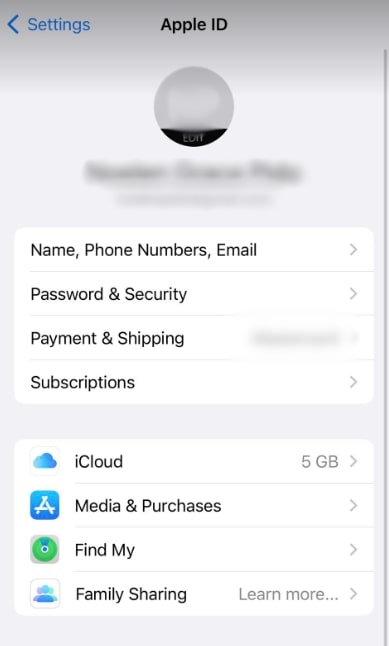
2. Connect Both Devices to Wi-Fi or Cellular Data
A stable internet connection is essential for syncing. Make sure both your iPhone and iPad are connected to the internet. You can use Wi-Fi or cellular data. Go to 'Settings' and then 'Wi-Fi' or 'Cellular' to check the connection status.

3. Turn On 'Reminders' in iCloud Settings on Both Devices
Enable the syncing of reminders through iCloud. On both devices, go to 'Settings', tap your profile, then select 'iCloud'.
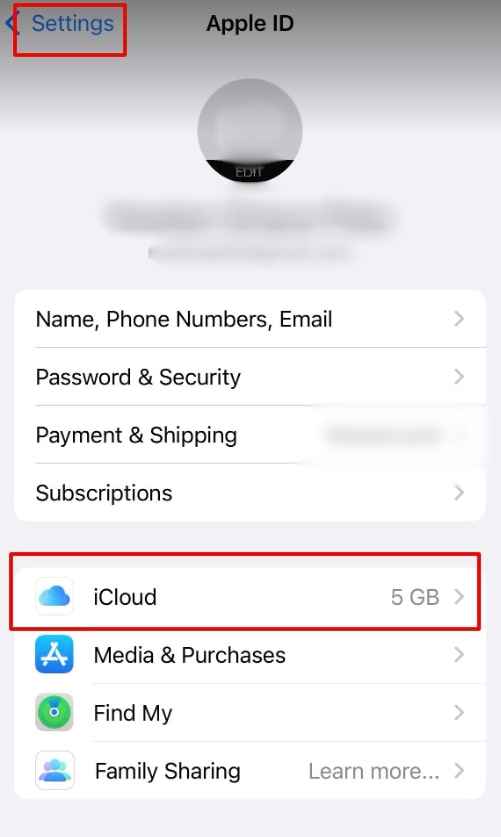
Scroll down to find 'Reminders' and switch it on. This enables real-time updates of reminders across both devices.
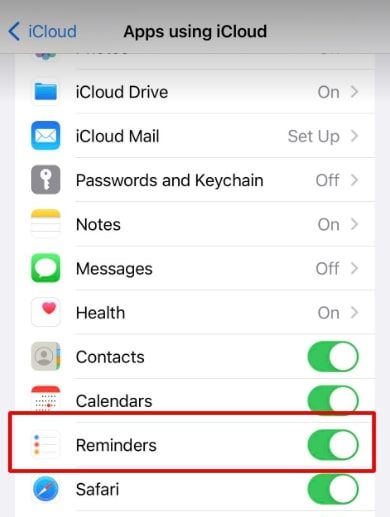
4. Add or Edit a Reminder on One Device
To initiate syncing, add a new reminder or edit an existing one. Open the 'Reminders' app, then add or edit a reminder.
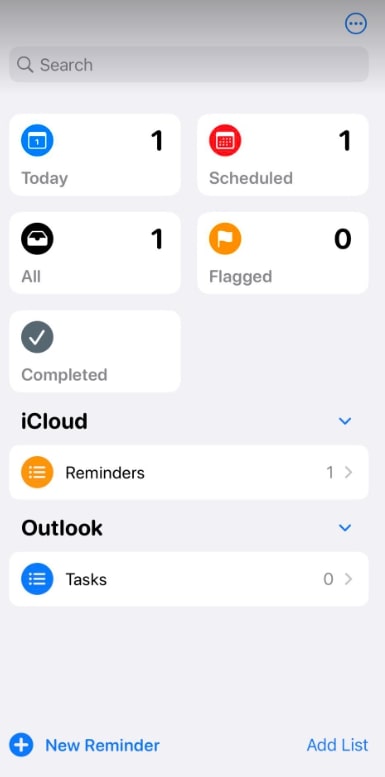
Input the title and notes of your reminder and click 'Details.'
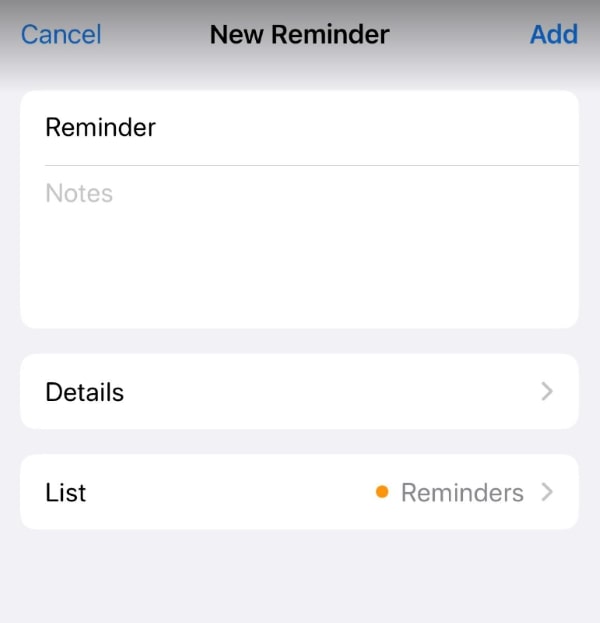
Set up the date and time. Click 'Add' to save the changes. This should trigger the syncing process.
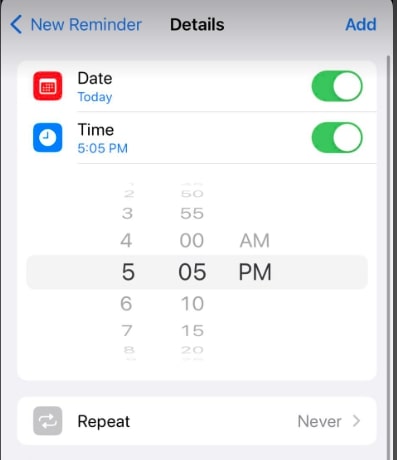
5. Check for the Synced Reminder on the Second Device
After adding or editing a reminder, verify the sync by checking the 'Reminders' app on the other device. Open the 'Reminders' app on the second device. The new or updated reminder should appear here if the sync worked properly.
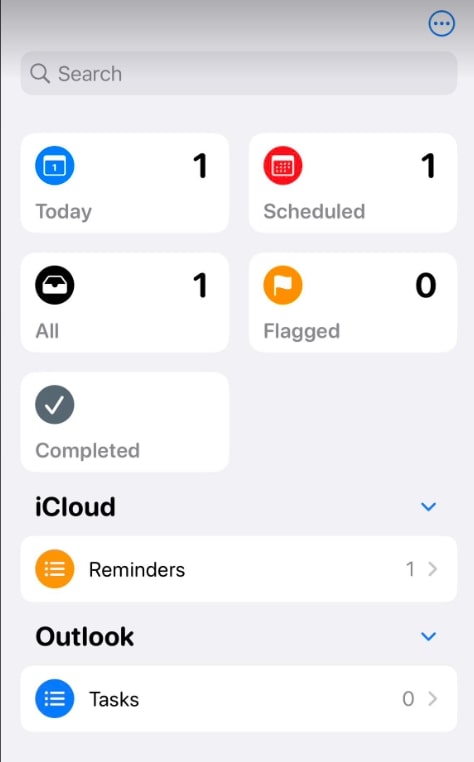
6. Restart Devices and Update iOS if Syncing Fails
If your reminders are not syncing, try troubleshooting. First, restart both the iPhone and iPad. Then, check for any available iOS updates by going to 'Settings' > 'General' > 'Software Update'.
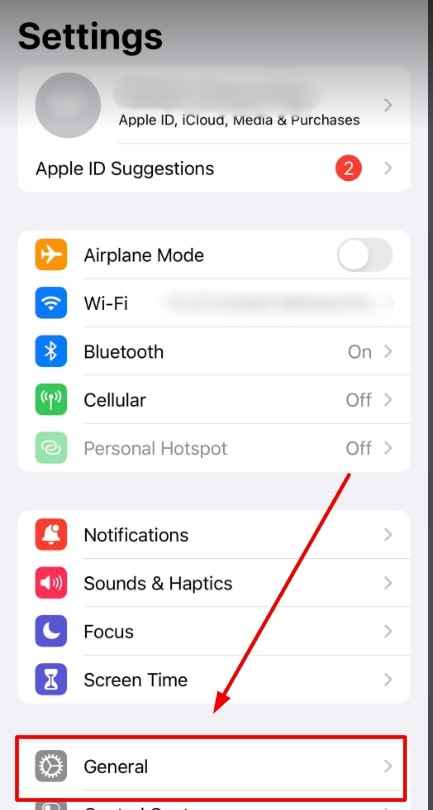
An outdated iOS can sometimes hinder syncing.
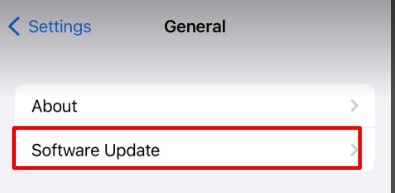
We hope that you now have a better understanding of how to sync reminders on iPhone and iPad. If you enjoyed this article, you might also like our article on how to set a recurring reminder on iPhone or our article on how to sync reminders on iPhone and Mac.