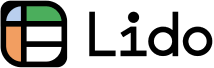How to Set Reminders on iPhone Calendar (Easiest Way in 2025)
In this article, we will show you how to set reminders on iPhone calendar. Simply follow the process below.
How to Set Reminders on iPhone Calendar
Follow the steps below to put reminders on iPhone calendar and effectively manage your schedule.
1. Open iPhone Calendar App
Find the Calendar app icon on your iPhone's home screen. It's typically represented by a white icon displaying the current date in black. Tap this icon to open your Calendar, where you'll manage your reminders.
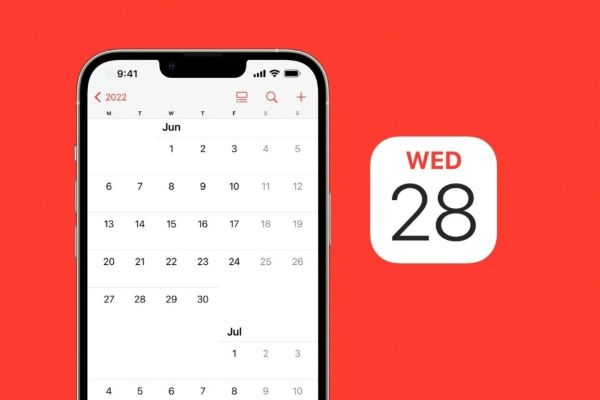
2. Choose Date for Reminder
In the Calendar app, swipe up or down to navigate through the months. Tap on the specific date for which you want to set a reminder. The date will highlight, indicating it's selected.

3. Tap 'Add' to Create New Reminder
On your selected date, look for a "+" symbol, usually located in the upper right corner of the screen. Tap this symbol to open a new event page where you'll enter your reminder details.
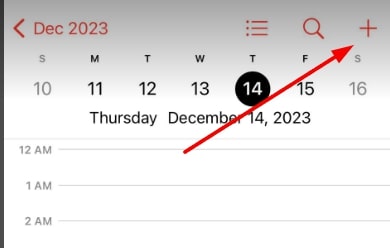
4. Fill in Reminder Details
In the new event page, start by typing the title of your reminder in the "Title" field. Then, add the specific time you want the reminder for. If it's location-specific, type in the location. Include as much detail as needed to make the reminder useful to you.
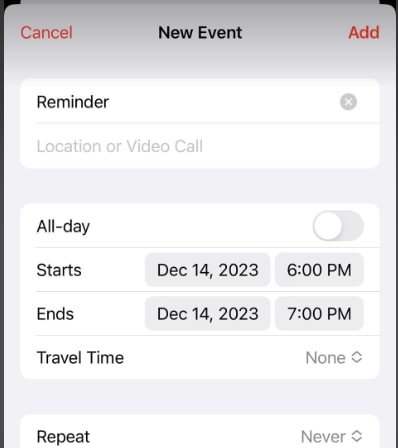
5. Set Specific Time for Reminder Alert
Scroll down to find the "Alert" option. Here, you can choose when you want to be alerted about this reminder.
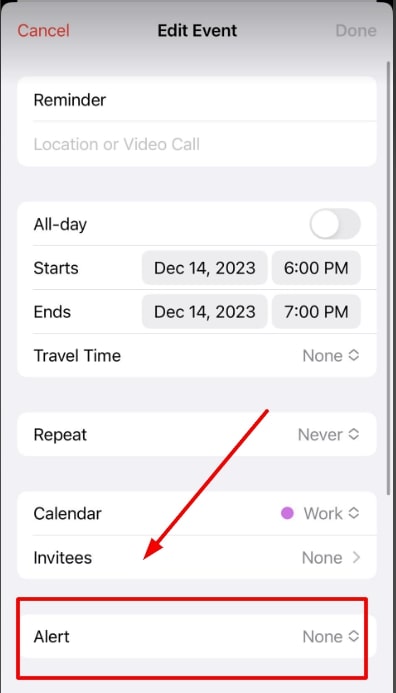
Options range from 'At time of event' to several days before. Select the one that best fits your needs.
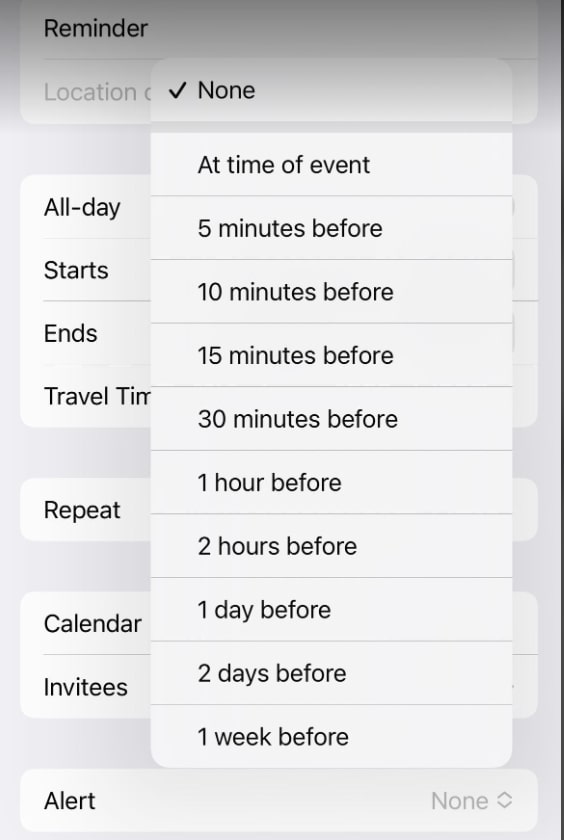
6. Save and Confirm Reminder
After setting your alert time and ensuring all details are correct, tap "Add" in the upper right corner. This action will save your reminder to the Calendar.
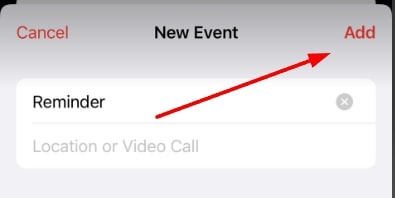
7. Verify Reminder on Calendar
Go back to the calendar's monthly view to see your new reminder. It should appear on the date you selected. This step ensures that your reminder is set correctly.
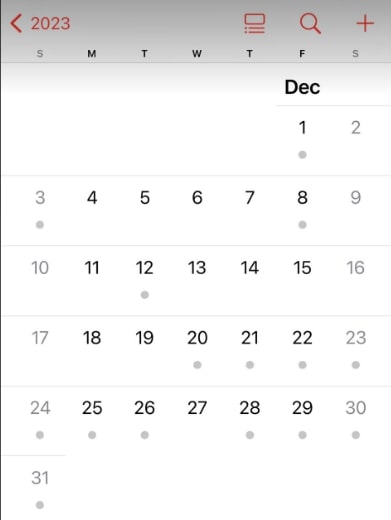
8. Edit Reminder if Required
If you need to change any part of the reminder, simply tap on the event in your calendar.
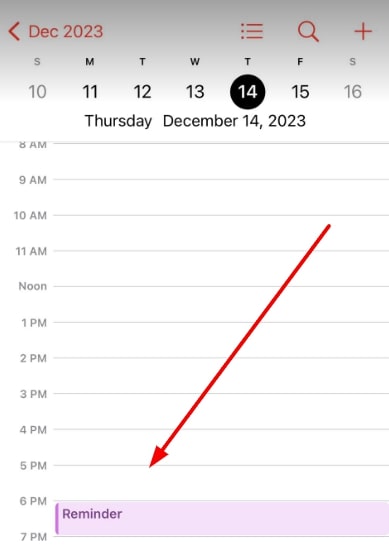
Then select "Edit" to go back into the event page where you can modify the time, title, location, or alert settings.
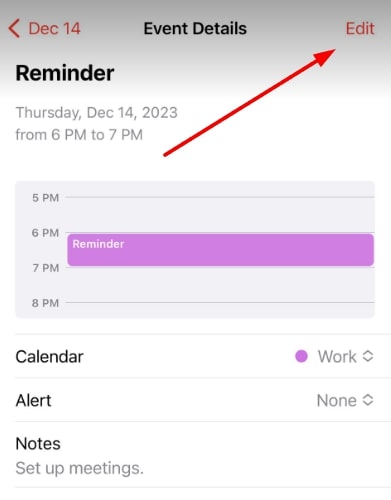
We hope that you now have a better understanding of how to set reminders on iPhone calendar and manage and organize your daily activities. If you enjoyed this article, you might also like our article on how to set an alarm for every 2 hours on iPhone.