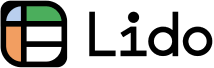How to Set Monthly Reminders on iPhone (Easiest Way in 2025)
In this article, we will show you how to set monthly reminders on iPhone to help you stay organized. Simply follow the process below.
How to Set Monthly Reminders on iPhone
Follow the steps below to set up monthly reminders on iPhone and ensure you never miss important dates or tasks.
1. Locate and Open the Reminders App on iPhone
Find the Reminders app on your iPhone's home screen. It has an icon with a checklist design. Tap this icon to open the app.
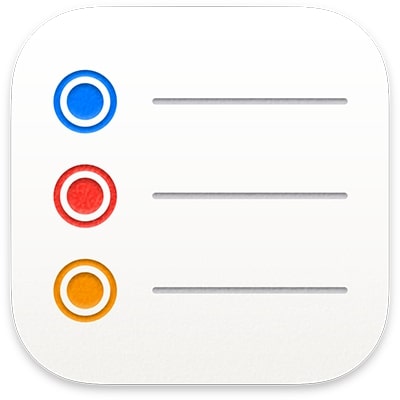
2. Tap 'New Reminder' to Initiate a Reminder Creation
Inside the Reminders app, look for and tap the button labeled "New Reminder". This action starts the process of creating a new reminder.
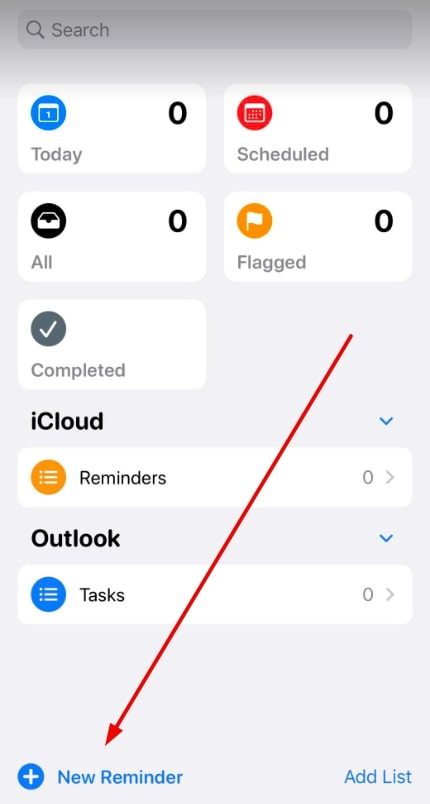
3. Type in the Description of your Reminder.
In the new reminder space, type in what you need to be reminded of. For example, you can type 'Pay monthly rent' or 'Monthly doctor's appointment'.
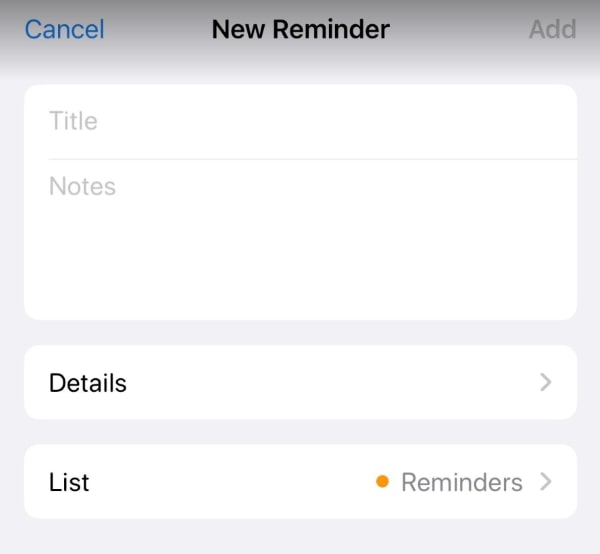
4. Select 'Details' to Set Date and Time
Next to your newly typed reminder, find and tap the 'Details' button.
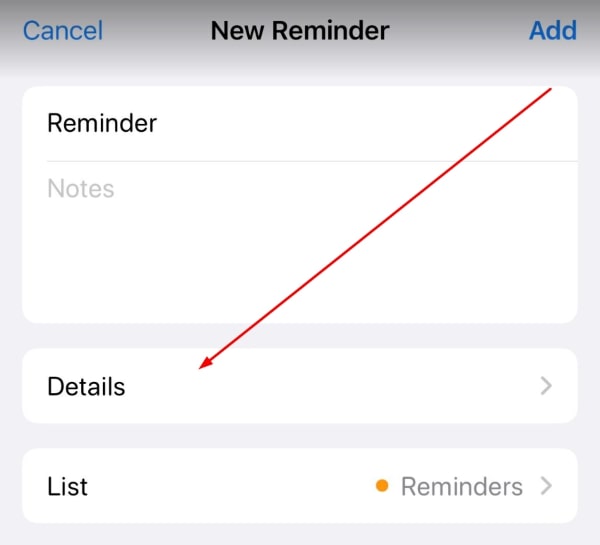
This opens options for setting the date, time, and other specifics for your reminder.
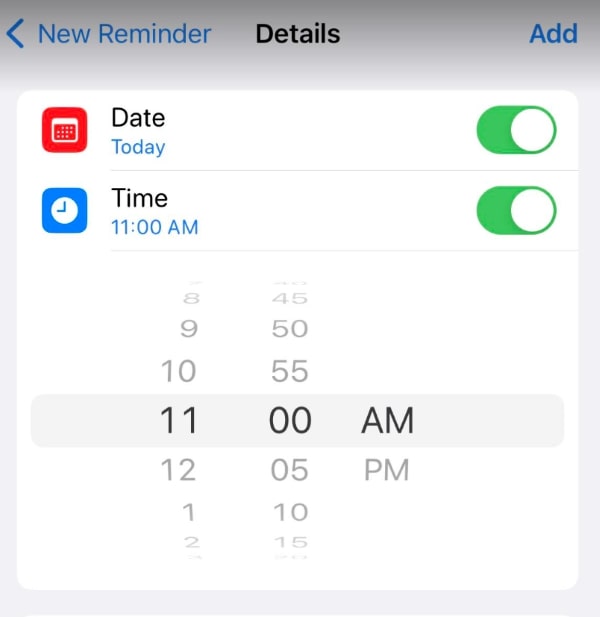
5. Choose 'Repeat' and Set to Monthly
In the details menu, select 'Repeat' and set it to 'Monthly.' This will schedule your reminder to occur once every month.
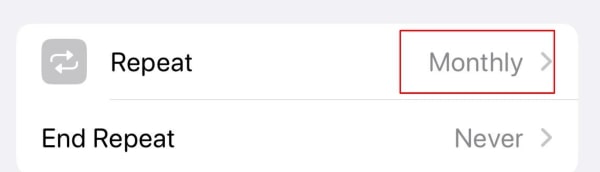
6. Finalize and Save by Tapping 'Add'
After setting the reminder to repeat monthly, finalize your setup by tapping the 'Add' button. This saves your reminder into the system.
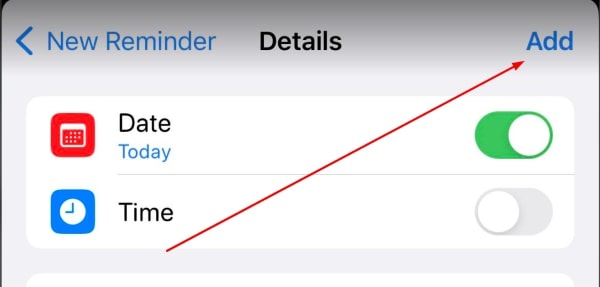
7. Verify Your Reminder in the Main List
Go back to the Reminders app's main screen. Check to ensure your new monthly reminder is listed among any others you have set.
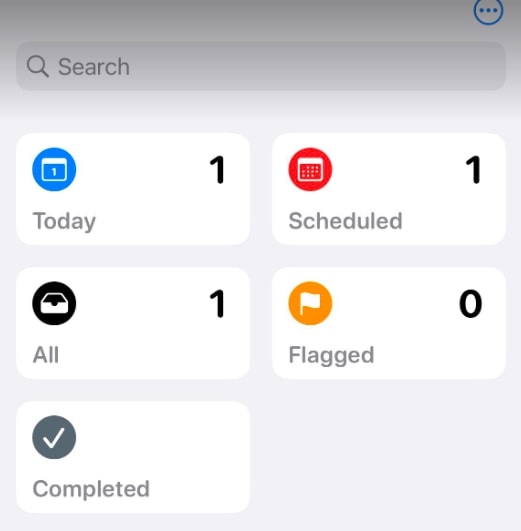
8. Edit Your Reminder and Save with 'Done'
If you need to modify your reminder later, tap on it to open the edit mode.
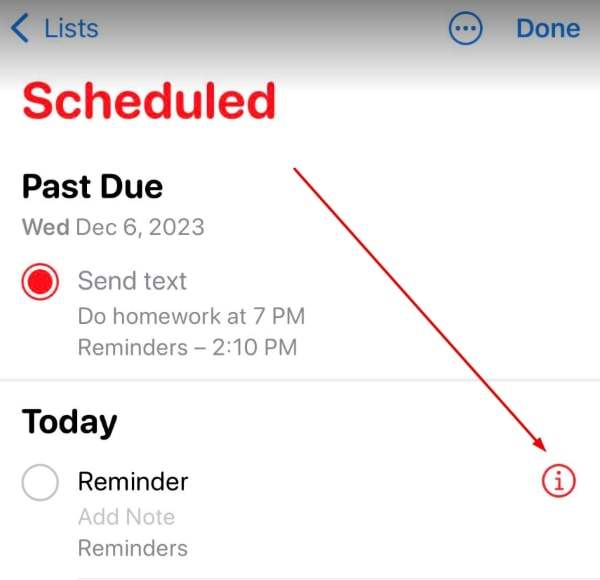
Make your changes and then tap 'Done' to save these updates.
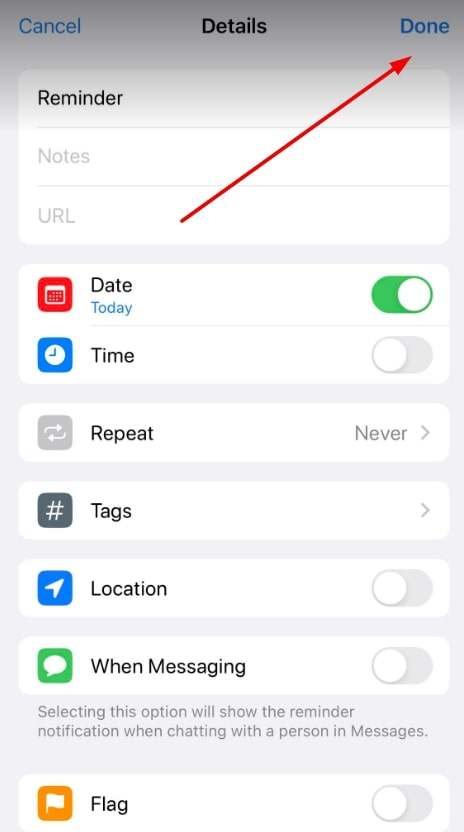
We hope that you now have a better understanding of how to set monthly reminders on iPhone. If you enjoyed this article, you might also like our article on how to set iPhone daily reminders or our article on how to set recurring reminders on iPhone.