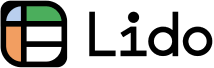How to Set Daily Reminders on iPhone (Easiest Way in 2025)
In this article, we will show you how to set daily reminders on iPhone. Simply follow the process below.
How to Set Daily Reminders on iPhone
Follow these simple steps to set up daily reminders on your iPhone and ensure you never miss an important task or event.
1. Open the Reminders App on iPhone
Locate and open the Reminders app on your iPhone. It's identifiable by a checklist icon, commonly found on the home screen.
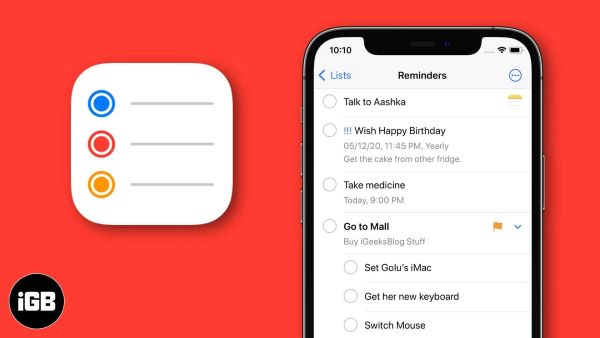
2. Initiate a New Reminder Creation
Once in the Reminders app, look for and tap the “New Reminder” button, typically at the bottom left of the screen, to begin creating your reminder.
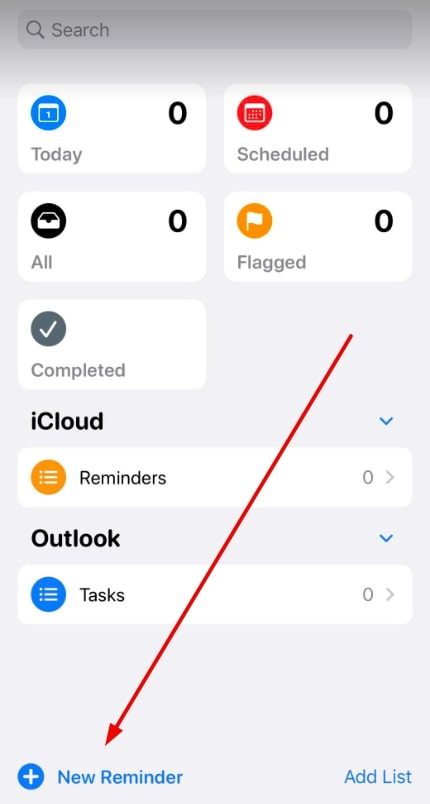
3. Input the Content of Your Reminder
In the new reminder field, type in the specific task or item you wish to be reminded about. Ensure the description of your reminder is succinct yet clear enough to understand at a glance.
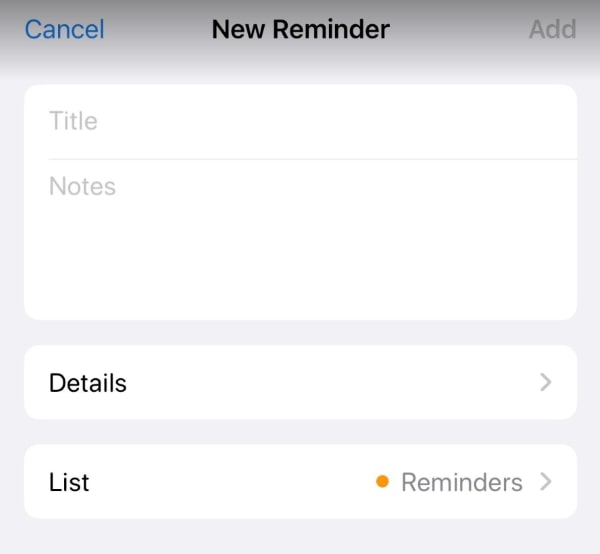
4. Access Detail Settings to Set Reminder Time
Next to the reminder you're creating, tap on 'Details'. This opens settings where you can set a specific time and date.
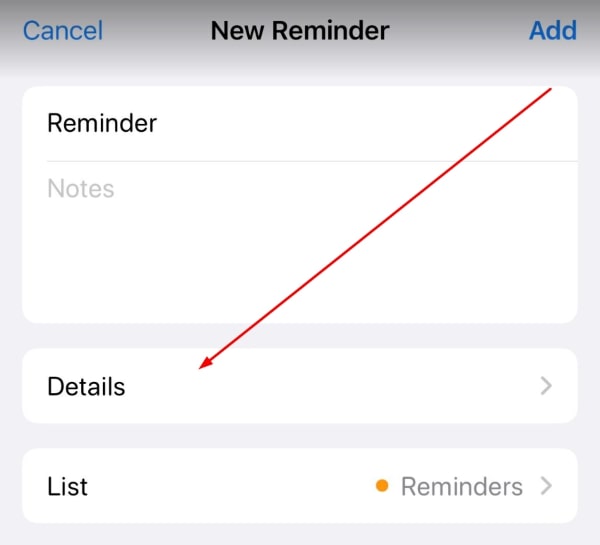
Here, choose the exact time you want the daily reminder to occur.
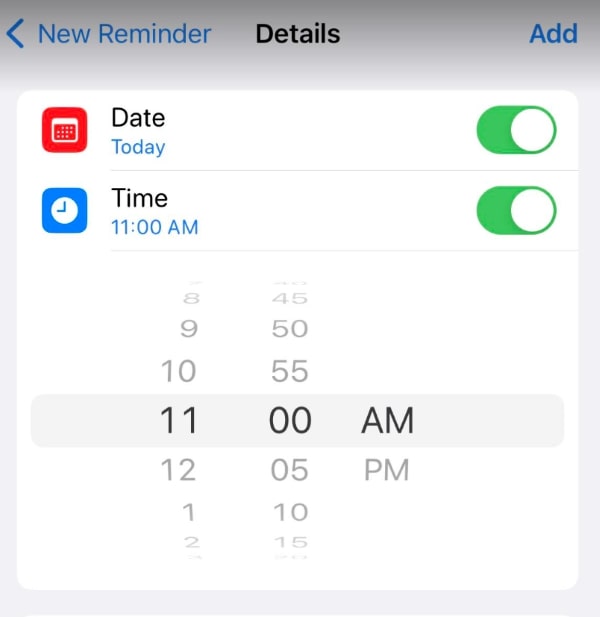
5. Set the Reminder to Repeat Daily
In the same 'Details' section, look for the option labeled “Repeat”. Select this and then choose “Every Day” to ensure your reminder repeats on a daily basis.
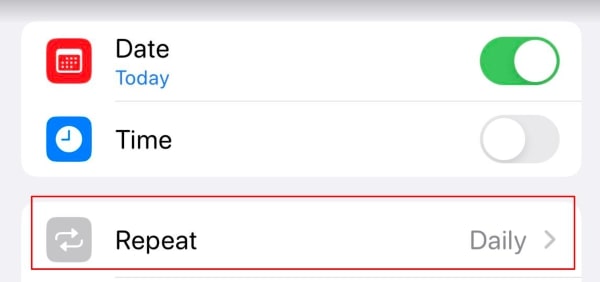
6. Confirm and Save Your Daily Reminder
After you’ve set the time and chosen to repeat it daily, finalize your reminder by tapping “Add” at the top right corner of the screen. This action saves your reminder with all the settings you've selected.
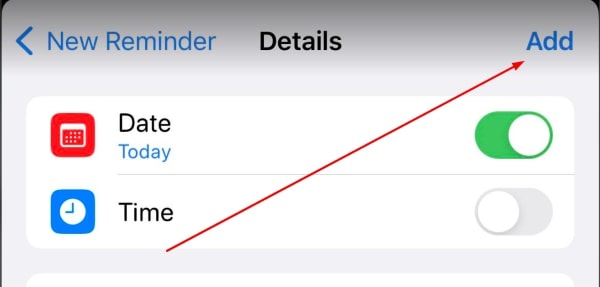
7. Verify the Reminder in the App’s Main List
Return to the main screen of the Reminders app to see your newly created daily reminder. It should now be visible in the list of reminders, set to alert you each day at the specified time.
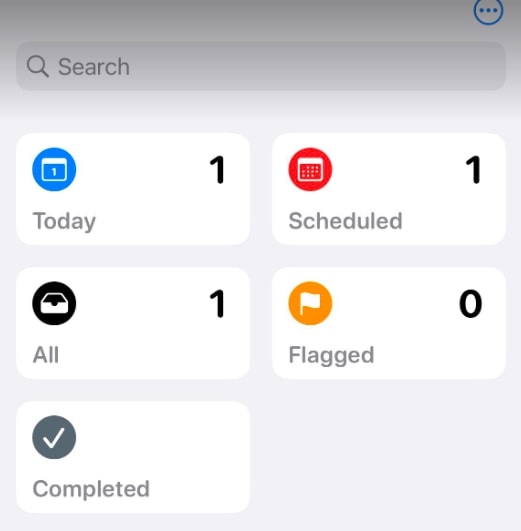
We hope that you now have a better understanding of how to set daily reminders on iPhone. If you enjoyed this article, you might also like our article on how to set reminders on iPhone or our article on how to set monthly reminder on iPhone.