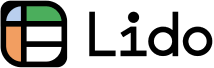How to Set a Reminder in Outlook (2025 Update)
In this article, we will show you how to set reminders in Outlook in just a few clicks. Read on to learn more.
How to Add a Reminder in Outlook
For Calendar Events
1. Create or Edit a Calendar Event
Navigate to your Outlook calendar in the side panel.
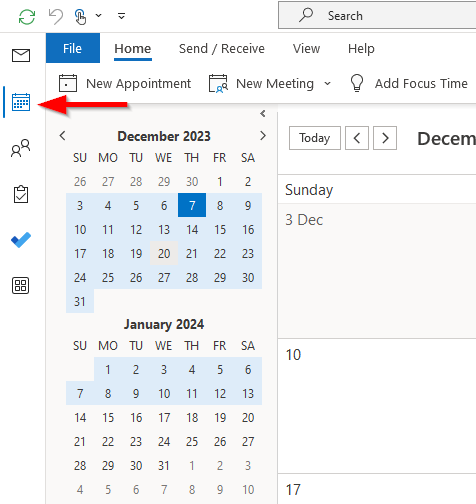
2. Choose Reminder Time
In the event window, find the "Reminder" drop-down menu and select when you want the reminder to occur (e.g., 15 minutes, 1 hour, 1 day before the event).
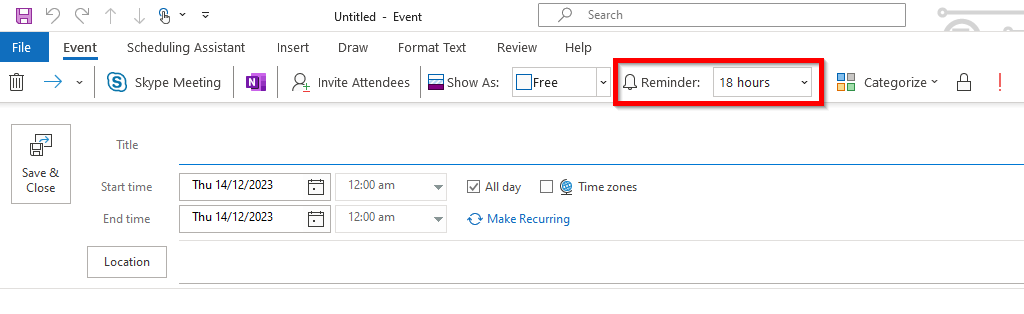
3. Save the Event with Reminder
After choosing the reminder time, save the event by going to the File tab and clicking "Save." This ensures that the reminder is attached to the particular calendar event.
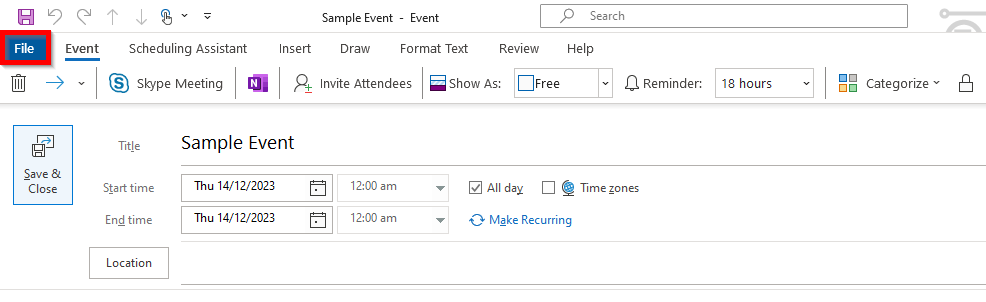
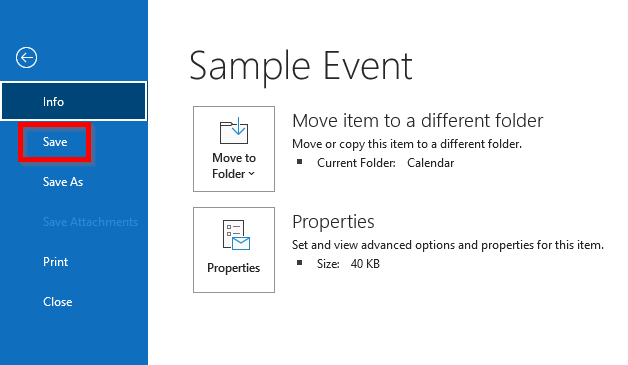
For Tasks
1. Create a New Task
Go to the tasks section in Outlook and create a new task.

2. Set Task Due Date and Reminder
While creating the task, set a due date and check the "Reminder" box. Then, choose the time for the reminder.
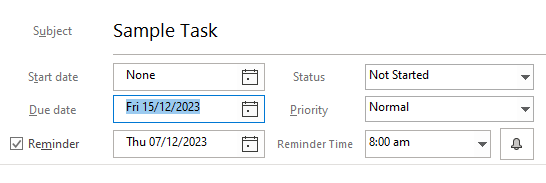
3. Save the Task
Go to the File tab and click "Save." Alternatively, you can also utilize Microsoft To Do to create tasks and set reminders.
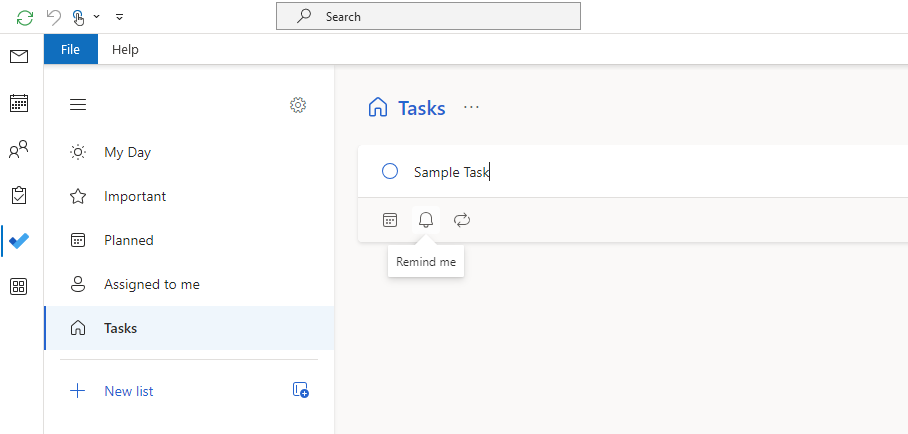
We hope that this article has helped you and given you a better understanding of how to set reminders in Outlook.