In this article, we will show you how to pin Google Calendar to taskbar. Simply follow the process below.
Follow these simple steps to pin Google Calendar to your taskbar and make it readily accessible with just a click.
Find the three-dot icon at the top right of your Google Chrome browser. Click on this to open a menu with various options and settings. This is your starting point for creating shortcuts.

In the dropdown menu that appears after clicking the three-dot icon, move your cursor to 'Save and share'. This will expand a submenu.
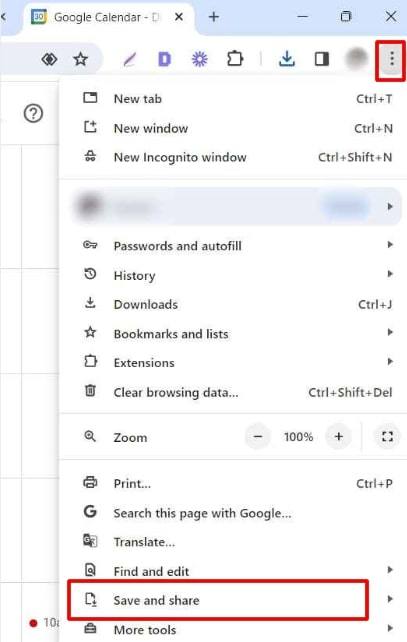
Within the 'Save and share' submenu, look for and click on the 'Create Shortcut' option. This feature allows you to create a desktop shortcut for Google Calendar.

A small window will pop up asking you to name your shortcut. Enter a descriptive name, such as 'Google Calendar', to easily recognize it later. This name will be displayed underneath the shortcut icon on your desktop.

In the shortcut creation window, make sure to confirm prompt to pin Google Calendar to your taskbar.

After creating the shortcut, minimize or close your browser windows to view your desktop. Look for the new shortcut icon, typically represented with the Google Calendar logo and the name you've given.

Now, the Google Calendar is accessible directly from your taskbar. Whenever you need to view or manage your calendar, simply click on the Google Calendar icon on your taskbar, saving you time and effort.
We hope that you now have a better understanding of how to pin Google Calendar to taskbar. If you enjoyed this article, you might also like our article on how to stop sharing a Google Calendar or our article on how to put Google Calendar on desktop.